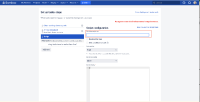-
Bug
-
Resolution: Fixed
-
Low
-
7.2.0, 9.0.1
-
Severity 3 - Minor
-
Issue Summary
Input validation failures are not described in text or a text alternative.
Elements name: Error messages for required fields
Ex: Task description edit field
Location of the element: Edit field, under the "Script configuration" heading section, in the main content.
Steps to Reproduce
- Open the home page
- Navigate to the "Deploy" link and activate it.
- Navigate to the "All deployment projects" link and activate it.
- Navigate to the deployment project link and activate it.
- Navigate to the "Edit Environment" link and activate it.
- Navigate to the "Set up task" link and activate it.
- Navigate and click on the "Add task" link.
- Then the "Task types" modal will display. Navigate to the "Script" link and activate it.
- Do not enter any description in the "Task Description" form field and click on the "Save" button.
- Then the keyboard focus is moving into the "Task Description" form field. But there is no error messages.
Actual Results
When the "Script Configuration" form is submitted with errors, textual error messages are not provided for the error message and also there is no visual indication of the error message. Additionally, Missing visual instructions for mandatory fields
Expected Results
- When the form is submitted with errors along with color, display a list of error messages at the top of the form. Error messages must clearly describe the problem that has occurred and includes suggestions (wherever possible) on how to rectify it.
- Add "aria-describedby" attribute to the form field.
- Reference the id attribute value of the container used to display the error text as the value for aria-describedby attribute.
- Set focus on the first field with an error using the JavaScript .focus() method as soon as the form is submitted.
- Ensure that the instruction "* Required" is visible on the page for mandatory fields.
Screen Recording
Workaround
Not Available
Bug Ref: 459530